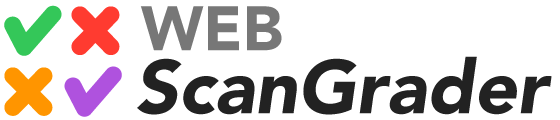Answer Sheets Builder
Instructions
Labels
Labels (1, 2, 3 and 4), if provided, will be printed at the head of the answer sheet, and can be used to identify the school/course/exam/date. For example, Label 1 could be the name of the school, Label 2 the course name and Label 3 the name of the teacher. Only Label 1 is mandatory.
One or two answer sheets per page
For up to 30 questions, you can generate answer sheets with two sheets per page to save paper. In this case, you will obviously need to cut the answer sheets to give individual sheets to students.
Unidentified (blank) or identified (pre-filled) answer sheets
You can build:
- a single unidentified answer sheet, with blank identification data. In this case, the participant data (name and ID) must be filled manually; or
- one or more identified answer sheets, with participant data (name and ID) pre-filled. In this case, you need to provide a file with the participants data (see below).
Identification of participants
Identification of participants can be numerical (the identification includes only digits) or alphanumerical (the identification may include digits, letters or other characters, but cannot contain spaces).
If the identification is numerical with up to six digits the answer sheet will use a panel containing circular bubbles to be filled for the identification. Otherwise the panel will contain a QR code for identification.
When filling the bubbles manually in unidentified answer sheets, be sure to fill the bubbles corresponding to the leading zeros of a numerical identification
Participants file (optional)
The participants file is a spreadsheet file with three columns in each row, containing, for each participant:
- first column: the identification of the participant
- second column: the first name of the participant
- third column: the last name of the participant
The format of the file must be CSV (comma separated values) or XLSX (Microsoft Excel).
An example of a CSV file is shown below.
ID,FIRST NAME,LAST NAME 5438,Mary Jane,Brown 431,John,Smith 1112,Elisabeth,Taylor
Custom logo
You can include a custom logo at the top of the answer sheets. You must be authenticated (that is, logged in) when generating the answer sheets to include the custom logo. To upload the custom logo image, go to Account.
Printing
Print the answer sheets in white paper, maximizing the print area. Recycled paper makes automated grading difficult.
Make sure the QR code and the frames (rectangles) that enclose the regions of the bubbles (identification and answers) are visible and flawless in each answer sheet.
Sample files
You can use the sample files below as guidelines, or to test the Answer Sheets Builder.
- Participants file (2 participants):